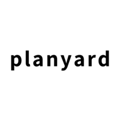In this step, we will go through how to add and manage client change orders
Introduction
More often than not, client variations (change orders) will be a part of a project. In Planyard, you can add client variations at any time. This feature makes keeping track of variations and their effect on the budget a breeze. In this step, we will learn how to add client change orders to your project.
Table of contents:
Create client variation (change order)
Create client variation (change order)
When inside your project, navigate to the project budget by clicking on 'Budget' in the project menu row. To add a new client change order, follow these steps:
- Click 'Add line-item', the blue button in the top right corner
- Select 'Add client variation (change order)' from the list that appears.
- Add a cost code and line-item name.
- Add information regarding the sales price (price agreed with the client)
- Unit: add unit measurement
- Quantity: add the quantity
- Unit price: add unit price
- Total cost: total cost will be calculated automatically based on quantity and unit price.
- Add the same information but for your internal target for the cost
- Click 'Add change order'
You have now created a client variation (change order) that will appear at the bottom of your budget in a light brown colour. You can add additional variations (change orders) at any time; all variations (change orders) will be stored under the category named 'Client Variations'.
Client variations (change orders) will have the same functionality as other line items. This means you can connect purchase orders, subcontracts, and invoices to your variations (change orders).
The variation will automatically adjust the targeted budget for your project as well as the client budget.
Conclusion
By adding all variations (change orders) to your project budget in Planyard, you make sure that nothing slips through the cracks. Make sure you trace costs and income to your variations (change orders). This way, you can easily check whether your change orders were profitable or not in the end.
Training project conclusion
You have now completed all of the steps for the training project, and thus have gotten an introduction to some of the core workflows of Planyard. Make sure to visit the Planyard Knowledge base if you want to see more information regarding functionality or contact our team via the chat if you have any questions.