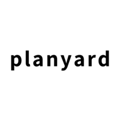Planyard Implementation Guide
The Planyard implementation guide provides helpful recommendations for setting up the Planyard account so you can upload the starting project budget and stay in control of the costs.
NB! You can test the Planyard without processing the guide.
- Access your Planyard account or create a new Planyard account:
- Go to Your Planyard account at https://planyard.com/
- To create a new Planyard account, go to the Planyard website (https://planyard.com/) and click Try it Free.
- Add the users to your Planyard account:
- Go to Planyard => Company => User management => Add-new user => Select the role and add your colleague's email address => Create.
- Your colleague will receive an automatic email with the Planyard account access details.
- Should the project managers see each other projects?
It's worth considering whether everyone in your organization should have access to reviewing your colleague's projects' financial data, such as budgets, invoices, subcontracts, and purchase orders.
By allowing the colleagues' project financial data to be seen, the project managers have one more source to review who the subcontractors are that your colleague is working with or what the real-time subcontractor or vendor item rates are. So, there is one more source to validate market prices.
- To enable each of your colleagues to see each other projects, go to Planyard => Company => User management => Edit user rights (the three dots at the right side of the user account), and edit the user right = > View projects => Everyone's
- You can also allow your team members to see just one specific project. Open the project => Settings => Share project (The big blue button top tight) => Select the corresponding user rights.
- Will the budget be locked for the project managers so they can not edit the estimates and target budget?
We recommend locking your project managers' estimates and target budgets to increase accountability. This will ensure that whenever you review the ongoing project budgets, you can backtrack on the estimated costs and financial targets you set at the start of the project; you can also see which items exceeded the estimates and which generated profit.
- To lock the budget, go to Planyard => Company => User management => Edit User Rights (the three dots at the right side of the user account) => Edit estimates and Target budget for projects => No.
- Your managers or estimators with the proper rights may still be able to adjust the estimates and target budget if needed.
- Who is responsible for uploading the budgets and creating new projects on Planyard?
While the project managers can upload their own starting project budgets, we recommend that one person in the company upload the starting project budgets with the preferred cost codes and assign them to the project managers.
This ensures that all the projects go through the same preparation process and that the budgets have the same structure and, ideally, the exact cost codes, which means we can analyze them similarly.
The budget uploading job is ideally done by the estimator, commercial manager, or financial manager.
- How to upload your Company's logo.
The logo gets added to the purchase orders, client payment applications, and subcontractor payment applications.
- To add the logo, go to Planyard => Company => Settings => Upload New Logo.
- Custom terms section for purchase orders:
You can add a unified terms list to each purchase order raised on Planyard. So all your vendors know where to send the invoices, how the billing works, etc. Suppose you add the term that the vendors should add the purchase order number as a reference to the purchase invoice. In that case, the Planyard automatically links the invoice with the corresponding purchase order. For example:
* The purchase invoices need to be sent to invoices@yourdomain.com
* Include the purchase order number as a reference
- To add the custom purchase order terms section, go to Planyard => Company => Settings => Company-wide features => Custom purchase order terms section.
- How do the purchase invoices get to Planyard?
-
- We recommend setting up an accounts payable email (invoices@yourdomain.com) where all the subcontractors must send invoices to get paid. This ensures that every invoice gets noticed in team members' inboxes, which you eventually envisage at the project's late stages, dragging down the expected margins, and your subcontractors and vendors get paid on time.
- To set up importing the new purchase invoices on Planyard, which arrive at your accounts payable email, go to Planyard => Inbox => You see a lengthy email address. If you automatically forward your accounts payable email to forward the invoices to the email address (just as you forward an email to your colleague when on leave), then all the new purchase invoices get automatically imported into Planyard.
- Pro tip: If the invoice includes the purchase order number as a reference, Planyard automatically links the invoice to the right project and purchase order.
- When browsing email, Microsoft Outlook users can one-click upload the purchase invoices via the Outlook Add-in. You can go to the Microsoft Add-in Store here to find the Add-in and see how it works.
- Everyone who has the right to see the project (the project manager, accountant, or even site managers) can upload the invoices to the specific project.
- Once the add-in is installed, it will work on the mobile and desktop apps.
- Gmail users can use the Gmail Add-on to upload and register new purchase invoices while browsing email. Please have a look at how it works here. The add-on is available on Google Workspace Marketplace.
- Everyone who has the right to see the individual project (the project manager, accountant, or even site managers) can upload the invoices to the specific project.
-
- You can use the Planyard mobile app to scan via the camera and upload and register the purchase receipts when and where you have received them.
- Please take a look at how the Android app works here and how the iPhone app works here.
- For example, when your site engineer has the right to see your project (Project => Settings => Share project), he can immediately upload the receipts when going to the store to buy materials.
- How do the project manager-reviewed invoices get to the accounting
- Xero
- Quickbooks
- MYOB
- SAGE