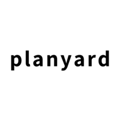In this article, you'll find an overview to what white labeling is, why it's benecificial and how to white label Planyard
Introduction
You can choose to white label Planyard with your email provider. This enables you to send emails directly from the platform, making it appear to recipients as though they are coming directly from your business domain, rather than from a generic Planyard no-reply address.
This is particularly useful when sending out purchase orders, requests for tenders, requests for valuation, and other workflows.
This feature enhances the professionalism of your communications and strengthens your brand identity by ensuring that all correspondence with clients and stakeholders maintains a consistent, personalized touch that aligns with your company's branding.
Additionally, using your own domain reduces the risk of emails being automatically sorted into the spam folder by the recipient's email provider.
How to white label Planyard
To set up white labeling on Planyard, which makes emails sent from Planyard look like they're coming from your own business, you'll need to get some specific information and give it to your IT team. This information helps make sure the emails look professional and more personal.
Note: Only certain users can get this information—those who have the right to change company settings in Planyard.
Here’s how to find the information you need:
- Click on ‘Company’ at the top of your Planyard page.
- Choose ‘Settings’ from the options under the company menu.
- Select ‘Company wide features’.
- Scroll down to ‘Email Identities’ and click ‘Manage configuration’.
- Here, click on 'View configuration details'.
This will display the specific details (called CNAME records) that you need to give to your IT team. They will use this to update settings with your email provider to ensure emails appear to be coming directly from your company.
Make sure to write to our support if you need assistance.