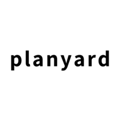In this article, you will find instructions on how to change the company information.
Introduction
When creating a new Planyard user account via the Planyard homepage, you will be asked to fill out company information. The company name will be visualised in various places within Planyard, e.g., on purchase orders sent to vendors. In case of spelling errors or if needed for any other reason, the company name, reg code, adress and logo can be changed at any time.
In order to change the company information, your user account must have the permission to edit company settings and features. If you currently do not have this permission, reach out to your Planyard account owner to amend it.
Change company information
While logged into your Planyard account:
- Click 'Company' in the top menu row.
- Navigate to 'Settings' at the far right of the company menu row.
- You will now see the settings for your company profile. Click on the pen icon in front of the field you would like to edit or click 'Upload new logo' to update the company logo
- Adjust the information and click 'Save'